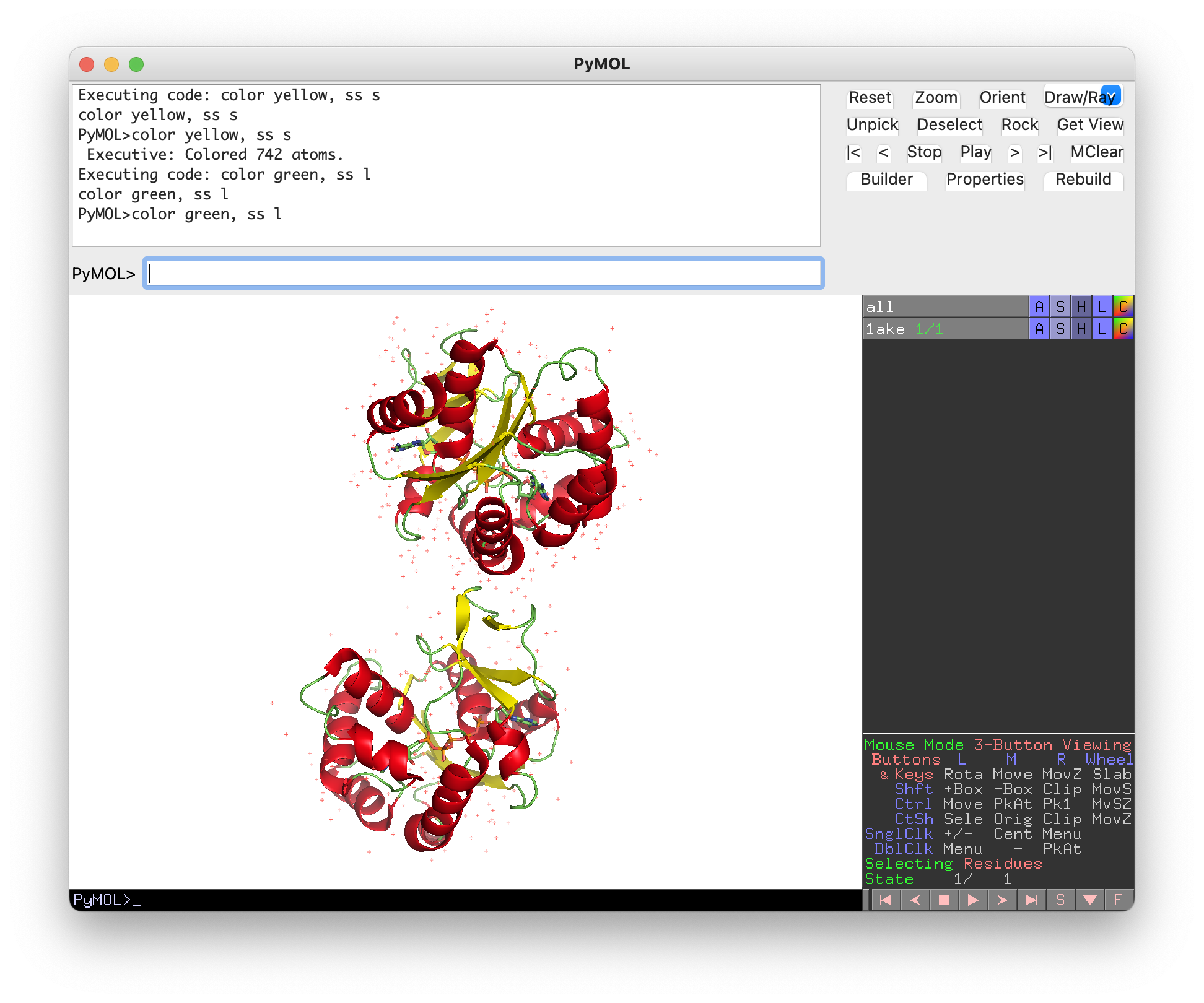
The PyMOL ChatGPT Plugin seamlessly integrates OpenAI's large language models (GPT-3.5-turbo and text-davinci-003) into PyMOL, enabling users to interact with PyMOL using natural language instructions. This robust tool simplifies PyMOL tasks and offers suggestions, explanations, and guidance on a wide range of PyMOL-related topics. ChatMol provides various interaction modes with PyMOL, including the PyMOL command line, miniGUI chatbot, and web browsers.
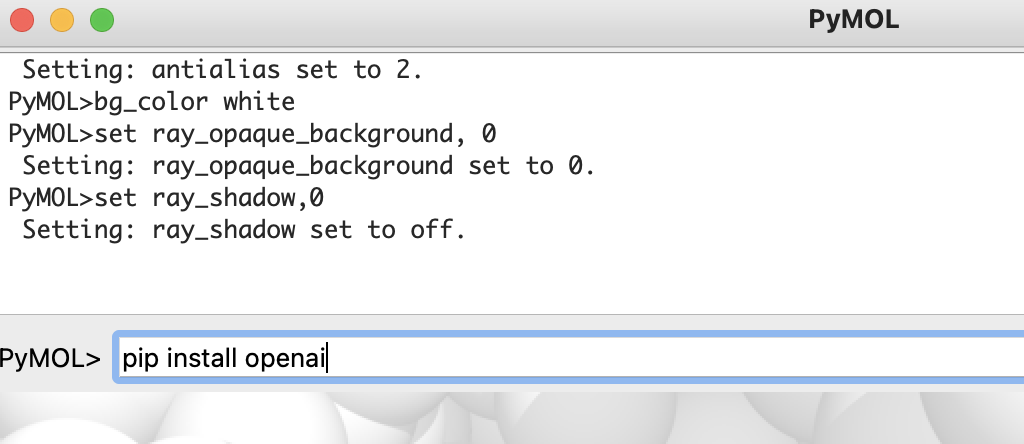
conda install -c conda-forge pymol-open-source.pip install openai in the PyMOL command line.chatmol.py and save it to a convenient location on your computer.run /path/to/chatmol.py (replace /path/to with the actual path
to the script).Alternatively, you can use the following command to load the plugin directly:
load https://raw.githubusercontent.com/JinyuanSun/ChatMol/main/chatmol.py
For permanent installation, click on `Plugin`, navigate to the `Plugin Manager`, go to `Install New Plugin`, and either choose the local file or fetch from the URL: `https://raw.githubusercontent.com/JinyuanSun/ChatMol/main/chatmol.py`
Set your OpenAI API key by entering the following command in the PyMOL command line: set_api_key your_api_key_here (replace your_api_key_here with your actual API key). The API key will be stored in the same directory as the plugin script for future use.
ChatMol offers two interaction modes in the PyMOL command line: ChatMol and ChatMol-Lite. ChatMol directly utilizes OpenAI's GPT-3.5 model and requires an API key setup, whereas ChatMol-Lite is built on text-davinci-003 and supplemented with additional PyMol-related resources. Currently, ChatMol-Lite is undergoing rapid development, providing faster performance and eliminating the need for an API key setup for end users.
The ChatGPT Plugin automates PyMOL tasks with ease. In the PyMOL command line, just enter chat as the trigger word for the ChatMol plugin, followed by your PyMOL task description or questions about specific PyMOL commands. After entering your requests, a set of instructions will appear, and the commands for completing your tasks will be automatically executed by default. For example, use chat Show me how to color a protein by its secondary structures to view a protein molecule in the PyMOL 3D window, with colors representing its secondary structures.
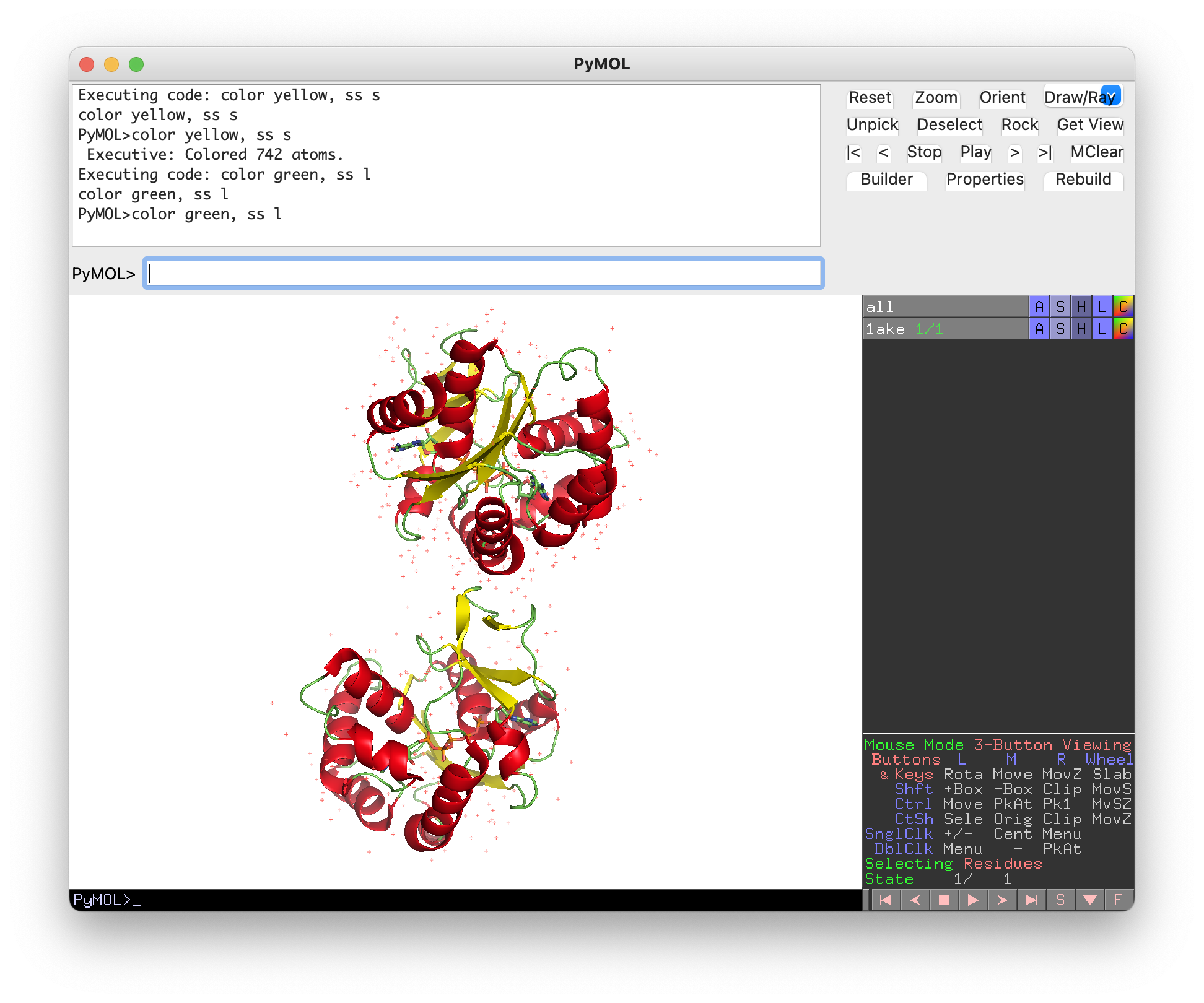
ChatMol also serves as a Q&A chatbot, answering your queries about executing PyMOL tasks without actually performing the PyMOL.
You can disable the automatic execution by adding a question mark ? at the end of ChatMol prompt, e.g., chat How do I align two proteins?. You will receive a helpful response such as:
ChatGPT: To align two proteins in PyMOL, you can use the `align` command. Here's an example:
``
# Load two proteins
fetch 1ake
fetch 1tim
# Align 1tim onto 1ake
align 1tim, 1ake
``
In this example, we first load two proteins using the `fetch` command. If you already have the proteins loaded, you can skip this step.
Next, we use the `align` command to align `1tim` onto `1ake`. The first argument is the object to be aligned (`1tim`), and the second argument is the reference object (`1ake`). PyMOL will align the two proteins based on their structural similarity, and create a new object with the aligned structure.
You can also specify which atoms to use for the alignment by adding the `atommask` option. For example:
``
# Align 1tim onto 1ake using only the backbone atoms
align 1tim and name CA+C+N+O, 1ake and name CA+C+N+O
``
In this example, we use the `and` operator to select only the backbone atoms (`CA`, `C`, `N`, and `O`) for both proteins. This can be useful if you only want to align the backbone of the proteins, and ignore any side chain differences.
The commands from each query will be saved internally. if you want to execute all saved commands, run chat e or chat execute. After execution, the stashed commands are cleared.
To start a new chat session, just enter the following in the PyMOL command line: chat new. This will let ChatMol clear the conversation history.
We found the response of gpt-3.5 is slow and people might don't have access to OpenAI's API, we developed chatmol-lite as an alternative. This is installed with the chatmol automatically. You can use it by typing chatlite in the PyMOL command line:
chatlite "Something you want chatmol to do for you"
The difference between chatlite and chat:
chatlitechat and you don't need to set up the OpenAI API key. And the response is more short than the chat .We also provide a miniGUI for ChatMol-Lite, which can be used as a task execution agent or Q&A chatbot. It retains your entire conversation history with ChatMol, and you have the flexibility to modify the execution plan suggested by ChatMol. For example, you can delete certain commands or add additional commands before sending them to PyMOL. You can launch the miniGUI from a terminal.
git clone https://github.com/JinyuanSun/ChatMol.git cd ChatMol/miniGUI python miniGUI.py
Here is a screenshot of the miniGUI:

This project is released under the MIT License.